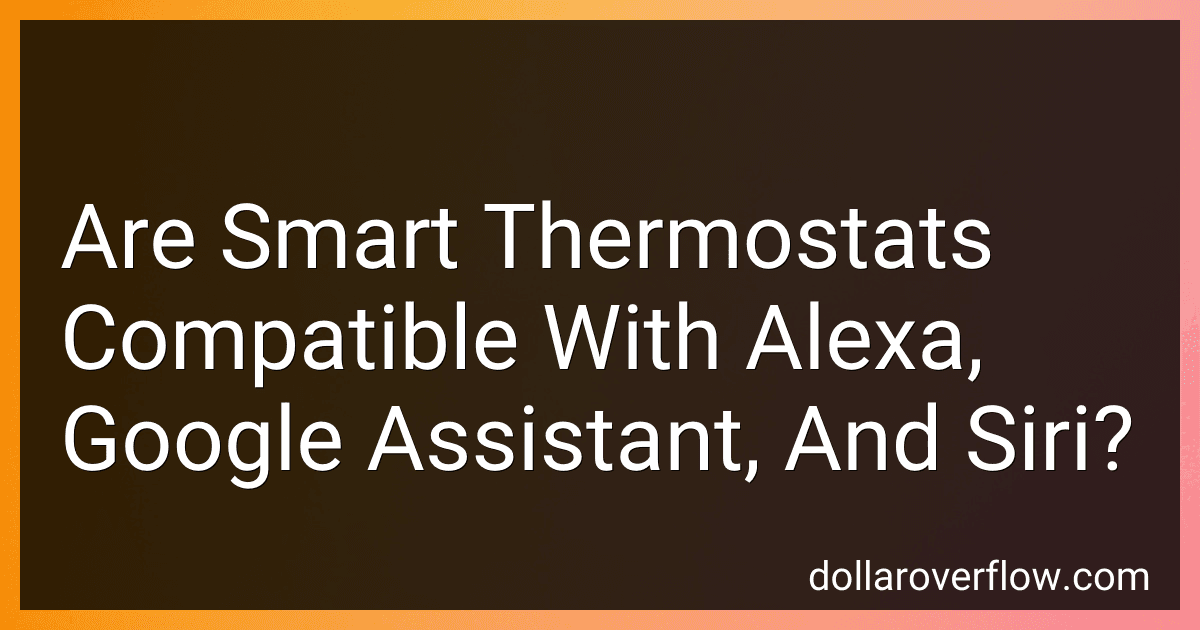Smart thermostats are generally compatible with popular voice assistants like Alexa, Google Assistant, and Siri. These devices are designed to integrate seamlessly into a smart home ecosystem, allowing users to control the thermostat settings using voice commands through these assistants. Compatibility depends on the specific brand and model of the thermostat, as well as the ecosystem it is designed to support. Most leading smart thermostat brands prioritize integrating with these voice assistants to enhance user convenience and accessibility. This means you can typically adjust the temperature, set schedules, or even check the status of your heating and cooling systems simply by speaking to your preferred voice assistant, whether it be Alexa, Google Assistant, or Siri. For the best experience, it's advisable to ensure that both the thermostat and the voice assistant are updated to the latest software versions and that they are connected to the same smart home network.
What is a smart thermostat and how does it function with voice assistants?
A smart thermostat is an advanced, internet-connected device designed to control a home’s heating, ventilation, and air conditioning (HVAC) system more efficiently and conveniently than traditional thermostats. These thermostats can learn your schedule, preferences, and adjust settings automatically to optimize comfort and energy usage. They often come with features such as remote control via smartphone apps, energy usage reports, and integration with other smart home devices.
When it comes to functioning with voice assistants, smart thermostats can integrate with popular platforms like Amazon Alexa, Google Assistant, and Apple HomeKit. This integration allows users to control their thermostats using voice commands, providing an additional layer of convenience. For example, you can use voice commands to set specific temperatures, switch between heating and cooling modes, or even ask for current temperature settings. The integration typically involves linking the thermostat to the voice assistant's ecosystem through a companion app and enabling necessary skills or actions that facilitate communication between the devices.
This voice control functionality makes it easy to adjust settings without having to physically interact with the thermostat or use a mobile app, and it can be particularly useful for people with accessibility needs or those looking to streamline their daily routines.
What is the installation process for smart thermostats supporting Google Assistant?
Installing a smart thermostat that supports Google Assistant involves several steps. Here’s a general guide, but you should always refer to the specific instructions provided by your thermostat's manufacturer for details and safety precautions.
Preparation:
- Turn Off Power: Turn off the power to your HVAC system at the circuit breaker to ensure safety during installation.
- Gather Tools: You might need a screwdriver, a drill with bits (if mounting screws are provided), and a smartphone or tablet.
- Check Compatibility: Ensure your HVAC system is compatible with the smart thermostat by checking the manufacturer's compatibility guide.
- Remove Existing Thermostat: Take off the cover of your existing thermostat. Label the wires according to the terminal they are connected to using the labels provided with the new thermostat. Take a picture for reference.
Installation:
- Mount the Base Plate: Detach your old thermostat from the wall. Mount the base plate of the new thermostat onto the wall. Use the built-in level (if provided) to ensure it is straight.
- Connect the Wires: Connect the wires to the corresponding terminals on the thermostat's base. Ensure each wire is installed securely. Refer to your previous labeling and/or picture.
- Attach the Thermostat: Once the wires are connected, snap or screw the thermostat’s faceplate onto the base.
- Turn On Power: Restore power to your HVAC system at the circuit breaker.
Setup:
- Follow On-Screen Instructions: If your thermostat has a display, it will likely guide you through initial setup steps like connecting to Wi-Fi.
- Download Manufacturer’s App: Download the app recommended by the manufacturer of the thermostat on your smartphone or tablet.
- Connect to Wi-Fi: Use the app or on-device prompts to connect your thermostat to your home Wi-Fi network.
- Set Up Connection with Google Assistant: Open the Google Home app. Tap the "+" button or add new device option. Choose "Set up device" and follow the on-screen instructions. Search for the thermostat brand and follow instructions to link your account with Google Assistant.
- Configure Settings: Customize your settings such as temperature preferences, schedules, and other climate preferences through the app.
Final Testing:
- Test the System: Use the app or the physical device to test heating and cooling functions and ensure the thermostat controls your HVAC system properly.
- Google Assistant Test: Use voice commands to check if Google Assistant can control the thermostat. You can say things like, "Hey Google, set the thermostat to 70 degrees."
Note:
- If you are unsure or uncomfortable with handling electrical components, consider hiring a professional technician to install the thermostat. Also, ensure all work complies with local electrical codes and standards.
How to switch from one voice assistant to another on a smart thermostat?
Switching from one voice assistant to another on a smart thermostat typically involves adjusting the settings within the thermostat's app or directly on the thermostat, depending on its features. Here's a general guide to help you switch:
- Check Compatibility: First, ensure that your smart thermostat is compatible with the voice assistant you intend to use. Common voice assistants include Amazon Alexa, Google Assistant, and Apple Siri.
- Open the Thermostat's App: Access the app associated with your smart thermostat on your smartphone or tablet. This app is typically used for configuring and controlling the thermostat.
- Access Settings: Navigate to the settings section of the app. This section will often include voice assistant settings or integrations.
- Select Voice Assistant: Look for a menu or option labeled “Voice Assistant,” “Voice Control,” or something similar. From here, you can manage connected voice assistants.
- Disconnect Current Voice Assistant: If your thermostat is currently linked to a voice assistant, you may need to disconnect or disable it. There should be an option to unlink or remove the assistant.
- Connect New Voice Assistant: Once the previous assistant is disconnected, select the new voice assistant you want to use. Follow the prompts to link the new voice assistant. This may involve signing into your account associated with that assistant or entering a pairing code.
- Authorize Permissions: You may need to authorize permissions for the new assistant to control your thermostat. Follow the app instructions to complete this process.
- Test the Setup: Once connected, test the setup by giving a command to the new voice assistant to adjust the temperature or check the thermostat settings.
- Update Firmware: If you encounter issues, check for firmware updates for your thermostat, as these updates can resolve compatibility and functionality issues.
If your thermostat doesn't allow switching directly through its app, you might need to adjust settings from within the assistant's app. Additionally, refer to the user manual or support website for specific instructions, as the process can vary by brand and model.
If problems persist, consult customer support for further assistance.
What is the security aspect of using voice assistants with smart thermostats?
The use of voice assistants with smart thermostats introduces several security considerations:
- Data Privacy: Voice assistants typically require continuous listening features to respond to commands. This means they may inadvertently capture and store private conversations or sensitive information, raising privacy concerns.
- Unauthorized Access: If voice assistants or smart thermostats are not properly secured, unauthorized individuals could potentially issue verbal commands to the system. This could lead to unauthorized changes in settings, compromising the comfort or energy efficiency of the home.
- Authentication: Ensuring that the person issuing commands to the voice assistant is authorized can be challenging. Some systems lack robust user authentication, making it possible for any voice within range to control the thermostat.
- Data Transmission: Voice commands are typically sent to the cloud for processing, which means they are transmitted over the internet. Without proper encryption, this data could potentially be intercepted, leading to security breaches.
- Integration with Other Systems: Smart thermostats often integrate with other components of a smart home ecosystem. A vulnerability in one system or device (such as the voice assistant) could potentially be exploited to gain access to the thermostat or other connected devices.
- Software Updates: Both smart thermostats and voice assistants depend on firmware and software that need regular updates to address security vulnerabilities. Failure to apply these updates could leave systems open to exploits.
- User Education: Many users might not be fully aware of the security risks associated with voice assistants and smart home devices, leading to inadequate security practices, such as weak passwords or failure to monitor device activity.
To mitigate these security issues, it is essential to use strong, unique passwords, enable multi-factor authentication if available, regularly update devices, and review privacy settings. Additionally, users should be cautious about the placement of voice assistants to minimize unintended activations and potential data capture.
How to find compatible smart thermostats for my current voice assistant setup?
To find compatible smart thermostats for your current voice assistant setup, follow these steps:
- Identify Your Voice Assistant: Determine which voice assistant you are using. This could be Amazon Alexa, Google Assistant, Apple Siri, or another platform.
- Check Compatibility Lists: Visit the official websites or app of your voice assistant to check if they have a list of compatible smart thermostats. Many voice assistant platforms maintain updated compatibility lists, which detail which smart devices, including thermostats, work seamlessly with them.
- Research Popular Smart Thermostats: Some of the well-known smart thermostats include those from brands like Nest, Ecobee, Honeywell Home, and Emerson Sensi. These brands often support multiple voice assistants. Go to the product web pages of specific thermostats and look at their specifications or product details section to see which voice assistants they support.
- Use Manufacturer Support: Contact the customer support of thermostat manufacturers if needed, to confirm compatibility with your voice assistant.
- Visit Online Retailers: Check product details on websites like Amazon, Best Buy, or Home Depot. Compatible voice assistants are usually listed in the product description or features section.
- Read Reviews and Forums: Look for user reviews or forums (like Reddit or specialized tech forums) where users discuss their experiences. This can provide insights into real-world compatibility and any potential issues.
- Consider App and Ecosystem Features: Think about ecosystems. Some smart ecosystems (like Apple HomeKit) prefer devices that integrate deeply with their protocols. Check if the thermostat’s app or ecosystem has any specific features that enhance integration with your voice assistant.
- Look for 'Works with' Branding: Many devices use "Works with Alexa," "Works with Google Assistant," or "HomeKit-enabled" branding on their packaging or promotional materials. This means they're designed to work with these platforms.
By following these steps, you should be able to find a smart thermostat that’s compatible with your existing voice assistant setup.