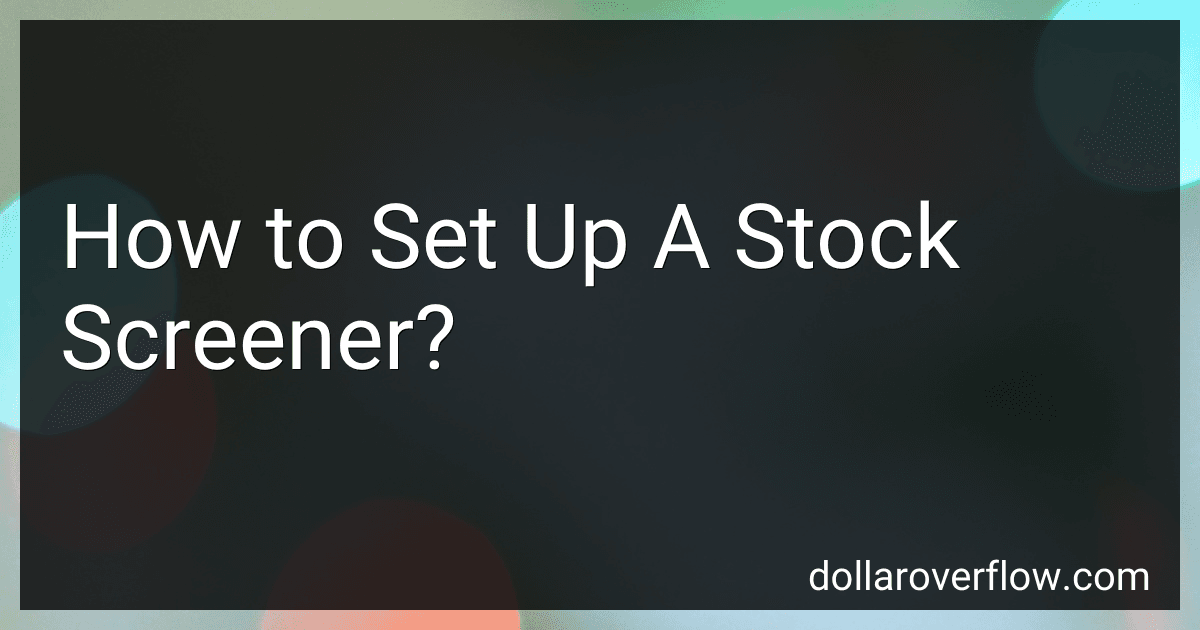Setting up a stock screener involves defining your criteria for filtering through stocks to identify potential investment opportunities. You can start by selecting the metrics you want to focus on, such as market capitalization, price-to-earnings ratio, dividend yield, and earnings growth rate. Next, choose the specific values or ranges for each metric that you want to use as filters. You can also prioritize certain criteria based on your investment strategy and risk tolerance. Once you have set up your filters, you can run the stock screener to generate a list of stocks that meet your criteria. This can help you narrow down your options and make more informed investment decisions. Additionally, you can save your custom filters for future use or modify them as needed based on changing market conditions.
How to set up a stock screener on TickerTocker?
Setting up a stock screener on TickerTocker is easy and allows you to filter and search for specific stocks based on your criteria. Here's how you can set up a stock screener on TickerTocker:
- Sign in to your TickerTocker account or create a new account if you don't have one already.
- Once you are logged in, navigate to the "Screen" tab at the top of the page.
- On the left-hand side of the screen, you will see a list of filter options such as "Instrument Selection," "Price Performance," "Volume Performance," etc. These filters allow you to narrow down your search criteria.
- Click on the filter options that you want to apply to your stock screener. For example, if you only want to see stocks that are trading above a certain price level, you can set that filter accordingly.
- Once you have set your desired filter criteria, click on the "Apply" button to see the results of your stock screener.
- You can further refine your search results by adding more filters or adjusting the existing ones.
- You can save your stock screener settings for future use by clicking on the "Save" button at the top of the screen.
That's it! You have successfully set up a stock screener on TickerTocker and can now use it to search for specific stocks based on your preferred criteria.
How to set up a stock screener on Screener.co?
To set up a stock screener on Screener.co, follow these steps:
- Go to the Screener.co website and sign up for a free account or log in if you already have an account.
- Once you are logged in, click on the “Screener” tab at the top of the page.
- You will see a list of pre-set screeners on the left-hand side of the page. You can choose one of these pre-set screeners or create your own custom screener by clicking on the “Create New Screener” button.
- In the custom screener, you can add filters to narrow down the stocks based on criteria such as market cap, industry, price, volume, and more. You can also add multiple filters to create a more specific screener.
- Once you have added all the desired filters, click on the “Run Screener” button to see a list of stocks that meet your criteria.
- You can further customize the results by sorting them based on different metrics or exporting the list to Excel for further analysis.
- Save your custom screener for future use by clicking on the “Save Screener” button and giving it a name.
That’s it! You have successfully set up a stock screener on Screener.co and can now use it to find stocks that meet your investment criteria.
How to set up a stock screener on Zacks?
To set up a stock screener on Zacks, follow these steps:
- Go to the Zacks website and click on the "Stock Screener" tab in the main navigation menu.
- The stock screener page will open with default criteria already set. You can modify these criteria by clicking on the drop-down menus and selecting the options that match your preferences. You can set filters based on stock market sector, industry, valuation metrics, earnings estimates, and other fundamental criteria.
- Once you have selected your desired criteria, click on the "Screen Stocks" button to see the list of stocks that match your filtering criteria.
- You can further refine your search by adding additional criteria or modifying existing ones.
- You can save your stock screener settings for future use by clicking on the "Save Screen" button and entering a name for your custom stock screener.
- You can also export the list of filtered stocks to Excel or other spreadsheet programs for further analysis.
- To access your saved stock screener settings in the future, go to the Zacks website and click on the "Stock Screener" tab, then click on the "Load Screen" button and select your saved stock screener from the list.
By following these steps, you can easily set up and customize a stock screener on Zacks to find stocks that meet your specific criteria and investment goals.
How to set up a stock screener on StockRover?
Setting up a stock screener on StockRover is simple and straightforward. Here's how you can do it:
- Sign in to your StockRover account or create a new account if you don't already have one.
- Once you're logged in, navigate to the "Research" tab at the top of the page.
- In the left-hand sidebar, click on "Screeners" to access StockRover's stock screener tool.
- Click on the "Create New Screener" button to start setting up your custom stock screener.
- Choose the criteria you want to use to filter stocks by clicking on the "Add Criteria" button. StockRover allows you to filter stocks based on various factors such as market cap, price-to-earnings ratio, dividend yield, and more.
- Set the specific values or ranges for each criteria you select. You can customize your screener to fit your investment strategy and goals.
- Once you have added all the criteria you want to include in your screener, click on the "Save Screener" button to save your settings.
- You can now view the results of your stock screener by clicking on the "Run" button. StockRover will display a list of stocks that meet your specified criteria.
- You can further analyze and research the stocks that are generated by your screener to determine which ones are the best fit for your investment portfolio.
- You can also save your screener for future use or make adjustments to it as needed.StockRover also offers pre-built screeners that you can use to quickly find stocks that match specific criteria.
That's it! You have successfully set up a stock screener on StockRover. Happy screening!
What is the best stock screener for beginners?
There are several stock screeners that are beginner-friendly and easy to use. Some popular options include:
- Finviz: Finviz is a popular stock screener that offers a wide range of filters and criteria to help beginners quickly and easily identify potential investment opportunities.
- Yahoo Finance: Yahoo Finance is another popular stock screener that offers a user-friendly interface and allows beginners to filter stocks based on various criteria such as market cap, industry, and performance indicators.
- StockFetcher: StockFetcher is a customizable stock screener that allows beginners to filter stocks based on their own specific criteria and parameters.
- TradingView: TradingView is a charting platform that also offers a stock screener feature to help beginners identify potential investment opportunities based on technical analysis.
Ultimately, the best stock screener for beginners will depend on individual preferences and needs, so it may be worth trying out a few different options to see which one works best for you.
How to set up a stock screener on Yahoo Finance?
- Go to the Yahoo Finance website (finance.yahoo.com) and click on the "Screener" tab at the top of the page.
- On the Screener page, you can customize your search criteria by adding filters such as market cap, P/E ratio, dividend yield, sector, industry, and more.
- To add a filter, click on the "Add filter" button and select the parameter you want to filter by from the drop-down menu.
- Set the desired criteria for each filter by entering the minimum and maximum values or selecting specific options from the drop-down menus.
- You can also save your custom screener settings by clicking on the "Save as" button at the top of the page and entering a name for your screener.
- Once you have set up all your filters, click on the "View results" button to see a list of stocks that meet your criteria.
- You can further customize your results by sorting the list by different metrics such as market cap, P/E ratio, and performance.
- You can also export the results to a CSV file or save the screener for future use by clicking on the "Save" button at the top of the page.
- Experiment with different filters and search criteria to find stocks that meet your specific investment criteria.