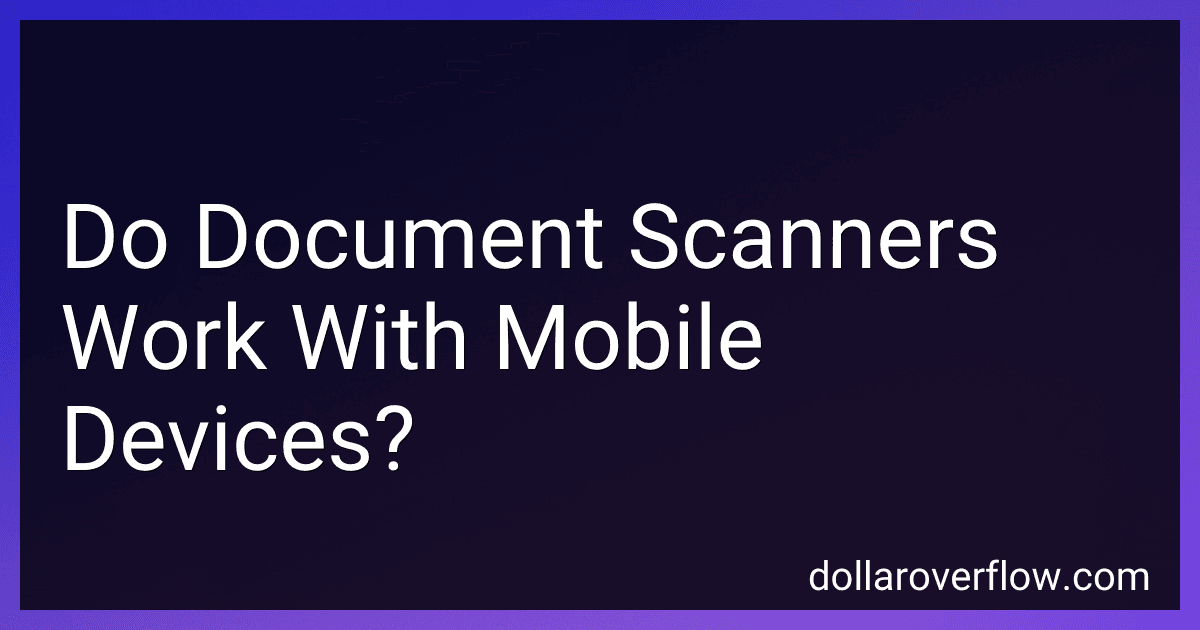Document scanners can indeed work with mobile devices, thanks to advancements in technology. Many modern scanners are equipped with wireless capabilities, such as Wi-Fi or Bluetooth, allowing them to connect easily with smartphones and tablets. Some scanners even have dedicated mobile apps that simplify the process of scanning documents directly to a mobile device. Additionally, mobile devices themselves can function as document scanners using their built-in cameras alongside various scanning apps that convert photos into digital documents, offering features like edge detection, cropping, and straightening. This flexibility makes it easy to scan and manage documents on the go, without needing a traditional computer setup.
How to access scanned document archives on mobile devices?
Accessing scanned document archives on mobile devices can be done in several ways, depending on how the documents are stored and what type of access you need. Here are some general methods:
- Cloud Storage Services: Google Drive, Dropbox, OneDrive, iCloud: If your scanned documents are stored in cloud services, you can access them via their respective mobile apps. Simply download the app, log in with your credentials, and navigate to the folder where the documents are stored. File Organization: Ensure that your documents are well organized in folders to facilitate easy access.
- Document Management Systems (DMS): Many businesses use specialized DMS (e.g., Evernote, Zoho Docs, M-Files) which often have mobile apps allowing access to scanned documents archives. Ensure you have the correct permissions to view the archive.
- Remote Desktop Access: If the documents are stored on a physical server or computer, you might be able to use remote desktop apps (like TeamViewer or Microsoft Remote Desktop) to access the files from your mobile device.
- Network Attached Storage (NAS): If you have a NAS device at home or work, you can use its mobile app to access files remotely. Brands like Synology and QNAP have dedicated apps for mobile devices.
- Email Attachments: In some cases, scanned documents may be archived in your email as attachments. Use your email app to search for the documents.
- Mobile Scanning Apps: Apps like Adobe Scan, CamScanner, and Microsoft Lens not only scan documents but also can serve as a lightweight archive for scanned files.
- Company or Institution’s Intranet: If the archives are part of a company or institutional repository, you might access them through a secure intranet or an enterprise app.
- Secure File Transfer Protocols: If you have the authentication details, FTP or SFTP clients for mobile devices could also be used to access archived documents on a remote server.
- Third-Party Archive Apps: Some apps are specifically designed for organizing and accessing digital archives (e.g., Doxie, FileCenter, or Scanner Pro).
Remember to ensure that any method you use complies with your organization’s data security policies and always use secure connections when accessing sensitive documents.
What is a mobile scanner dock?
A mobile scanner dock is a device designed to hold and connect a mobile scanner, often allowing it to be used in conjunction with a smartphone or tablet. This dock can provide stability and might include slots or mounts to securely position the mobile device and scanner. It often facilitates easy connection and data transfer between the scanner and the mobile device, enhancing functionality and convenience.
In certain designs, the dock could integrate features such as charging capabilities, additional connectivity options (such as USB or Bluetooth), and software support to enhance scanning operations. These docks are particularly useful in settings that require portability and ease of use, such as field work, retail, logistics, or healthcare environments. They allow for efficient scanning of documents, barcodes, or other items directly into mobile devices for immediate processing or storage.
How to save scanned documents to cloud storage from a phone?
Saving scanned documents to cloud storage from a phone is quite convenient with the technology available today. Here's a general guide on how to do it:
Using a Scanning App
- Choose a Scanning App: Download a scanning app if you don't have one already. Popular options include Adobe Scan, CamScanner, Microsoft Lens, and Google Drive.
- Scan the Document: Open the scanning app and use the camera feature to capture the document you want to scan. Adjust the edges and settings as needed to make sure the document is captured clearly.
- Save or Export the Scanned Document: Once scanned, save the document within the app. Most apps offer options to save as PDFs or images.
- Select Cloud Storage: Choose the cloud storage service you prefer. Some common services include Google Drive, Dropbox, OneDrive, or iCloud. Many scanning apps integrate directly with these services, providing easy options for upload.
- Upload to Cloud Storage: Look for an “upload” or “share” button within the app. Select your cloud service as the destination and upload the document. You might need to log in to your cloud account if you haven’t already.
Using Built-in Features
If you prefer not to use a separate app, many modern phones have built-in features to scan documents and upload them directly to cloud storage.
For iOS (iPhone):
- Open the Notes app.
- Create a new note and tap the camera icon.
- Select “Scan Documents.”
- After scanning, tap “Save” and choose where to save it in your iCloud Drive or other integrated cloud services.
For Android (Google Drive):
- Open the Google Drive app.
- Tap the "+" button and select "Scan."
- After scanning the document, it will automatically be saved to your Google Drive.
Tips:
- Accessibility: Ensure your cloud storage app is installed and you are logged in on your phone.
- Storage Space: Keep an eye on your cloud storage limit, as uploading multiple documents might fill it quickly.
- File Organization: Create folders to keep your scanned documents organized for easy access later.
- Security: If dealing with sensitive documents, check the security and privacy settings of your cloud storage service.
Following these steps will help you efficiently scan and store documents in the cloud directly from your phone, making them accessible wherever you are.